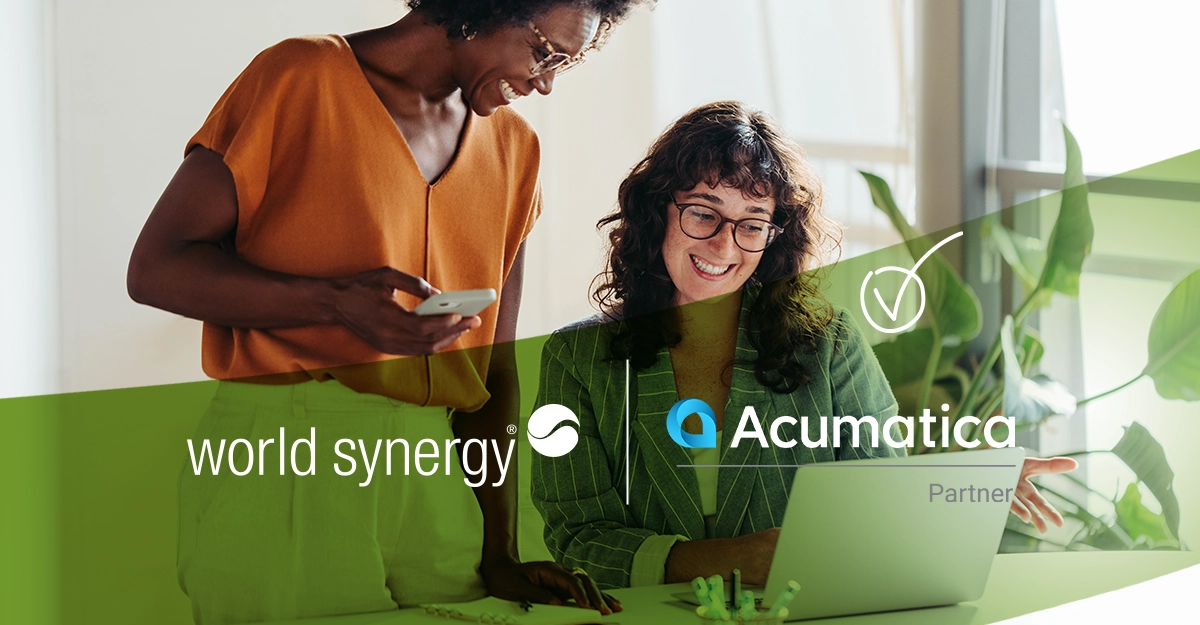Quick Hacks to Make Life Easier
Acumatica is a robust cloud ERP system, but many users don’t take full advantage of the built-in shortcuts and efficiency tools. Here are some quick tips to help you navigate Acumatica more efficiently and get work done faster.
1. Master the Universal Search Bar
- Save time by using Universal Search to quickly locate screens, reports, and transactions.
- Use wildcards (* or %) if you’re unsure of an exact name or number.
- Example: Searching *invoice 1234 will help find all invoices with “1234” in them.
2. Use Keyboard Shortcuts for Faster Navigation
- Ctrl + S – Save a record without clicking the Save button.
- Ctrl + Insert – Add a new row in grid-style forms (like Sales Orders).
- Tab – Move to the next field.
- Shift + Tab – Move to the previous field.
- Ctrl + F – Open the browser’s search function to quickly find something on a page.
3. Customize Dashboards for Quick Insights
- Go to Dashboards and add Widgets for quick access to reports, tasks, and approvals.
- Use Charts & Graphs to visualize key metrics at a glance.
- Drag and drop tiles to prioritize the most important data.
4. Save Time with Filters & Favorite Queries
- Use Column Filters in grid views to quickly sort and find specific records.
- Click Customize to add or remove fields from any list view.
- Save frequently used filters as Favorite Queries for one-click access later.
5. Leverage Side Panels for Multitasking
- Instead of opening multiple tabs, use Side Panels to view related data within the same screen.
- Example: On a customer record, open the side panel to see open invoices without leaving the page.
6. Speed Up Data Entry with Auto-Fill & Defaults
- When entering data, start typing a name or number and Acumatica will auto-suggest matching records.
- Set up default values in the system to reduce manual entry for common transactions.
7. Use Acumatica Mobile for On-the-Go Access
- Download the Acumatica Mobile App to check reports, approve documents, and manage tasks from anywhere.
- Use your phone’s camera to scan barcodes for inventory updates.
8. Automate Workflows & Approvals
- Set up Approval Maps so managers get automatic approval requests for expenses, sales orders, or invoices.
- Configure Organizational Events to trigger automated emails or alerts when specific conditions are met (e.g., low stock levels).
9. Create Scheduled Reports & Alerts
- Schedule reports to run automatically and be emailed to key stakeholders.
- Use Notifications & Alerts to get reminders about overdue invoices, approvals, or important deadlines.
10. Utilize the Help Portal & Community Forums
- Click the Help Icon (?) on any page to access Acumatica’s documentation.
- Visit the Acumatica Community Forum to ask questions and find best practices from other users.
For more information on these and other tips and tricks for using Acumatica more effectively, give us a call.